Trading in PoE for Beginners
14.09.2024 - 02:10:45
Game Guides , Path of Exile , POE Gameplay Guides

You have played Path of Exile for a while now and have acquired a lot of currency and items that you would like to trade with other people. Unfortunately, being someone who is still new to the game, you probably do not know what to do. After all, trading in PoE is not as cut-and-dry like the other ARPGs out there.
If you are looking for a resource that holds your hand with this kind of thing, you have come to the right place! This is our comprehensive guide for trading in PoE for beginners!
Why Should You Trade?
Before we begin, why should you engage in trade in Path of Exile? Well, there are a couple of main reasons why.
First, trading gives you much easier access to the items that you need. For example, let's say that you want to craft a tri-ele bow and you need a healthy stock of essences to begin the process. Trading grants the ability for you to buy crafting materials in bulk, so you do not have to go through the arduous process of grinding for them yourself.
Second, trading in Path of Exile enables you to obtain some much-needed currency by selling some of your stuff. Do you want to sell your fractured weapon in exchange for some Divine Orbs perhaps? You can do that with PoE Trading!
Basics of PoE Trading
There are some important things that you need to keep in mind before you start trading with other players. This section of the guide focuses on the fundamentals, so be sure to refer to this if you need a refresher.
The Trade Website
If there is one thing that every Path of Exile player must know, it would be the PoE Trade Website. This is the main platform that you should go to when it comes to exchanging stuff with other players.
When you visit the platform, you will be greeted with a huge search bar and several tabs that you can click depending on your needs. There are also numerous filters that allow you to input certain parameters to narrow down your search.
That said, the most important filters that you need to be acquainted with are:
- Type: Let you set the item category and its associated rarity. This filter is useful for searching any non-unique items like weapons, armor, and jewels, among others
- Stat: This enables you to add certain parameters to narrow the search results down even further. For instance, if you need a unique item that has a specific corrupted implicit modifier, you can set that in the Stat Filter
- Socket: Allows you to filter items with a specific number of sockets and socket colors. If you are searching for body armor with six-linked sockets, for example, this is the filter that you would want to use
- Miscellaneous: The Miscellaneous Filter enables you to set certain conditions, which would lead to results that satisfy the parameters you have set here. Are you looking for a skill gem that has a gem level of 21 and a gem quality of 20%? You can set those numbers in this particular filter

Trade Website
Since you will be visiting the PoE Trade Website a lot, be sure to bookmark the page on your favorite web browser.
Trade Window
Whenever you trade stuff to other players, you will be presented with a window where you will be able to put the items that you want to buy or sell.
If you are the buyer, you should put the correct amount of PoE Currency from your side of the UI. In most cases, items in Path of Exile are priced using Chaos Orbs or Divine Orbs, but there are instances where other currencies are used for trade.
Now, if you are the seller, you need to put the item you have for sale on your side of the window. When the player who is interested in the stuff you are selling puts currency on their side of the UI, be sure to count it first before finalizing the transaction.
It is worth noting that you should be logged into the game whether you are a buyer or a seller. You will soon find out why.

Trade Window
Trade League
You may have heard or seen the words "Trade League" before in Path of Exile but you are not exactly sure what they mean. Well, the Trade League, in this context, refers to the leagues where you can initiate trades with other players. These are the:
- Challenge Leagues: These refer to the new expansions that Grinding Gear Games releases every three to four months. You can trade with other players in the softcore or hardcore Leagues
- Standard League: When a Challenge League ends, all characters that were created in those Leagues will be sent to the Standard League. Take note that Standard is only meant for those extreme casual players who do not have the time to spend on a three-to-four-month expansion
- Ruthless: This is an entire game mode that is separate from the ones already mentioned. Although you can technically engage in trades here, items are so scarce that you cannot get anything meaningful from others since they are very reluctant to barter with you
There is also the SSF League or Solo Self-Found. As the name implies, this is a feature wherein you cannot trade or party up with other people. This mode was created for people who want to explore the game themselves, though this may not be something that is suitable for most PoE players.

Different Leagues in the Character Creation Screen
How to Buy Items in PoE
Now that you are familiar with the trade website, let us now talk about one aspect of trading and that is buying items from other players.
To begin, head to the trade website and type the specific item you wish to purchase in the aptly named "Search Items..." bar.
For example, let's say you want to buy a six-linked Lightning Coil. Type in the words "Lightning Coil" on the search bar, and then under the "Socket Filters" tab, type the number six on the "MIN" input box.

Typing Lightning Coil on the Search Bar
After you have set the right parameters, hit the "Search" button located at the bottom of the page. You will then be presented with a number of sellers that have the specific item you are looking for.

Lightning Coil Search Results (with Six-linked Sockets)
Scroll down the page and if you have seen the item that you have fancied, click on the "Direct Whisper" button. Doing this will send a direct message to the seller in-game. If they do not respond the first time, you can click on that small drop-down icon right beside the Direct Whisper button and it should present you with an option to copy the text to the clipboard.

Sample Message to the Seller In-game
Go back to the game, press Enter for the in-game chat box to appear, and then press "Ctrl+V" to paste the same message you sent earlier. While it is tempting to spam messages to the same seller, do not do this unless you want to get blocked, or worse, have your chat restricted indefinitely.

Copy Whisper
When the seller is online and is ready to make a trade, they will send you a party invite, which you should accept. After partying up, click on the small blue icon at the bottom-left portion of their character portrait to instantly teleport to their hideout.

Click on the Small Blue Icon to Teleport to Their Hideout
Alternatively, you can right-click on their character portrait and select the "Visit Hideout" option to do the same thing.

Alternative Method to Visit the Seller's Hideout
Once you have arrived at the seller's hideout, wait until they send you a trade request. Promptly accept the offer and you will be presented with the trade window as shown earlier.
Since you are the buyer in this scenario, you must put the right amount of currency for the item that you wish to purchase. Before finalizing the transaction, hover over the item on the seller’s side of the UI to check whether that is the correct one or not.

Accept Trade
If that is the correct stuff you are looking for, click on "Accept" to finish the trade. Once that is done, do not forget to send them a thank you for a successful transaction.
How to Buy Items in Bulk in PoE
Are you planning to craft your endgame weapon but you do not have enough crafting materials with you? If so, do not worry! You can actually buy currency, crafting materials, and fragments in bulk via the PoE Trade Website.
To do this, head to the website and click on the tab that says "Bulk Item Exchange." Here, you will see a bunch of stuff that you can purchase in huge quantities. Click on the things that you would like to buy in the "Items I Want" section. You can click on a single item or you can check multiple things at once.
After that, select the item that you have in the aptly named "Items I Have" section on the right side of the page. Most items that are sold on this platform are priced using Chaos Orbs or Divine Orbs. However, you could try and see if people accept different forms of currency other than the two that were just mentioned.

Bulk Item Exchange UI
As an example, let's say that you want to purchase some Vaal Orbs using Divine Orbs as payment. The way you do this is by selecting Vaal Orb on the left side of the window as explained earlier, and then Divine Orb on the right side of the page. Once that is done, it should look something like this:

Vaal Orb Example
After pressing the "Search" button at the bottom of the page, you will see a number of sellers that have the item/s you are looking for. The interface looks a bit different from when you are buying individual items, but the idea is just the same.

Vaal Orb Listings
One major difference here, however, is that there is a slider that you can use to indicate how many of that specific item you want to buy. When everything is set, click on "Direct Whisper" to send a message to the seller.

Vaal Orb Example (Quantity Slider and Direct Whisper)
Wait until you get a party invite. When you do, accept it and visit the seller's hideout. Again, wait until they send you a trade request. Place the appropriate currency on your side of the trade window and hover over the items on their side so that you can click on the "Accept" button. If you do not do this, the Accept button will be grayed out.

Trade Window Prior to Finalizing the Transaction
How to Sell Items in PoE
Okay, purchasing items in Path of Exile is a lot easier than selling what you have. The reason is that you need to do a couple of things first in order to put items up for sale.
Without beating around the bush, you have to spend money in order to buy a Premium Stash Tab. This is needed because you cannot price items by putting them in a regular stash tab.
Now, there are two ways to get a Premium Stash Tab. The cheapest is to upgrade your existing regular stash to premium by paying 15 Points.

Premium Stash Upgrade (Discounted)
If you want to preserve your regular stash tab and only add premium stash tabs, then you could also do that. It should go without saying that this is the more expensive route, where you have to use 40 Points in order to get a single tab.

Premium Stash Tabs
Occasionally, GGG will offer stash tabs at a discounted rate. If you can wait every three weeks, you can snag some up at a lower price.

Premium Stash Tab (Discounted)
So, what should you do after getting a Premium Stash Tab? Well, you have to customize it by going to your Stash and right-clicking on the Premium Stash Tab. From here, you will see a bunch of settings that you can change, but the most important is the option that allows you to set your Premium Stash to be visible to everyone.
To sell items in Path of Exile, you must check the box right next to "Public" and from the drop-down menu beside it, select "Each Item Individually Priced." Congratulations, you are now ready to put items up for sale!

Premium Stash Customization Options
Any item that you place in this particular stash tab from here on out can be priced individually. All you have to do is put the item in question, right-click on it, and choose the desired currency you want to get in exchange for that item.
As we have mentioned earlier, you can set an exact price using Chaos Orbs or Divine Orbs. Choose either of these currencies from the drop-down menu and input a specific number in the box beside it.

Trade Exact Price Option

Exact Price (with Chaos Orb)

Exact Price (with Divine Orb)
When you are finished putting the items up for sale, log out of the game and wait for 60 seconds. This is to expedite the process of making those items discoverable on the trade website.
After doing the above steps, the only thing left for you to do now is to wait until a would-be buyer sends you a message. If someone is interested in buying what you are selling, you should receive an in-game whisper that looks something similar to this:

Whisper from a Prospective Buyer
When you receive a similar message like that, right-click on the player's name to invite them to a party. After that, wait for them to visit you in your hideout. Once they have teleported in, initiate a trade request, and you should see that familiar trade window.
Since you are the seller in this scenario, you will be the one putting the item up on your side of the trade window. Make sure to check if the buyer has placed the right amount of currency on their side. Do not forget to hover the mouse cursor on each block of currency to make the "Accept" button clickable.
Once the transaction is complete, it is common courtesy to send them a thank you message shortly after. That's it! You have made your first sale!
So, you are probably wondering if there is a way for you to sell items to other players without purchasing a Premium Stash beforehand. Well, you can actually do that via the in-game Trade Chat. But, the thing that you have to take note of is that players barely enable their Trade Chat because they are usually riddled with spammers.
Therefore, the most effective and safest option when trading in PoE, at this time, is to buy a Premium Stash Tab.
Useful Tools for PoE Trading
Now that you have learned how to buy and sell items in Path of Exile, there are actually some third-party tools that can help you make your life easier when engaging in PoE Trading. Here are the ones that we recommend:
Awakened PoE Trade

Awakened PoE Trade in Action
The first program that we recommend is a really popular one called Awakened PoE Trade. Once installed on your computer, run it alongside Path of Exile. While it is running in the background, this program allows you to do a quick price check of any item in the game.
All you have to do is press Ctrl+D and you should see an interface similar to the one shown above. You can even click on that "Trade" icon, which will open up your favorite web browser, and provide you with a listing of similar items on the Trade Website.
One good use case for Awakened PoE Trade is if you are looking for specific cluster jewels. For example, if you want to see if there is someone selling an 8-passive Large Cluster Jewel (Fire Damage) with Burning Bright, Widespread Destruction, and Smoking Remains as the notable passive skills, you could set those parameters from within Awakened PoE Trade itself. Clicking on the "Trade" button will lead you to the trade website with those specific filters already enabled for you!
Better Trading Extension

Better Trading Extension UI
Better Trading is an extension for the Google Chrome web browser that amplifies your experience when browsing the PoE Trade Website. It not only shows Divine Orb-to-Chaos Orb conversion based on current market pricing when looking at some stuff on sale, but it allows you to pin specific items for later use as well.

Better Trading Extension Divine Orb-to-Chaos Orb Conversion

Better Trading Extension "Pin" Feature
Exilence CE

Exilence CE Main Interface
The original creators of this next program (formerly known as Exilence Next) decided to end support for it not long ago. However, because of how useful it is, some dedicated PoE players took the project and kept it running. This is the reason why it is now called Exilence CE, where "CE" is short for "Community Edition."
Anyway, what does this program do exactly? Well, when you have it fired up and running, this will tell you the value of the items that you currently have in your possession. This is incredibly useful in helping you price your items when putting them up for sale.
Take note that you have to give proper authorization to Exilence CE before it can import your data into the program. Do not worry, this is a popular program used by many people in the PoE Community, so there is little to no chance of getting banned when utilizing this awesome tool!
Wealthy Exile

Wealthy Exile UI
What if you do not want to install a program on your PC but you still want to find out the prices of specific items based on current market value? Fortunately, there is a good alternative to Exilence CE and that is, of course, Wealthy Exile!
Wealthy Exile is a platform that you can go to via a web browser. When given the authorization to access your account (only for the purposes of providing market data), it will present you with the items you have in your possession, as well as their current average market prices.

Wealthy Exile Trade Listings
Additionally, you can find trade listings from players who are using Wealthy Exile. Hovering your mouse cursor over the "View Details" tab will show you a list of similar items based on a certain category as seen in the screenshot below:

Wealthy Exile Trade Listings When Hovering Over View Details
Tips
We have pretty much covered the fundamentals of PoE Trading. However, there are some handy tips that can certainly help you when engaging in trades with other players. Here are some helpful tips that you should keep in mind:
Be Patient
When you are buying items from other people, it is quite common for sellers to not respond to your PMs immediately. This typically occurs when purchasing currency items in bulk, especially if you only buy stuff worth a Divine Orb or two.
Having said that, it is important to be patient and give the seller enough time to reply to your request for trade. Who knows, they were probably finishing a T17 map at the time your message was sent.
Send Multiple Whispers
So you have sent a direct message to a seller and they do not respond even after waiting for some time, what else is there to do? Well, you could send whispers to as many sellers as you want. If you get multiple invites as a result, politely cancel the excess, and head to the hideout of the person who you have partied up with.
Buyer Etiquette
If you are the buyer, always wait for the seller to give you a party invite. After partying up, it is common courtesy to head to their hideout. Once you are there, wait several more seconds until you receive a trade request.
Seller Etiquette
If the roles are reversed and you are now the seller, it is your task to invite the buyer to your hideout. When they arrive at your place, right-click on their character portrait, and select "Trade" to begin the transaction.
Gratitude Goes a Long Way
Whether you are the buyer or the seller, it is considered common courtesy to say thank you after the trade is complete. If you sell Deafening Essences and the buyer plans to use them to craft some awesome items, for example, your message of gratitude might just be the thing they need to improve their chances of crafting the item that they want!
Price Your Items Below Market Value
This may seem counterintuitive, but it is actually very helpful. You see, with the number of players enjoying Path of Exile, the items that you have on offer might be buried underneath a sea of entries on the PoE Trade Website.
So, if you want your stuff to sell like pancakes, you must price them below the market value. For instance, if the average market price for a single Vaal Orb is two Chaos Orbs, you might want to reduce that to just one Chaos Orb instead.
Change the Listing Order
By default, the items that you see on the Trade Website's search results page are grouped from the cheapest to the most expensive. If you want to change the order of the listings from the most expensive to the cheapest, simply click the small icon highlighted in red in the image below:
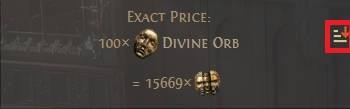
Changing Trade Listing Order (with Icon Highlighted in Red)
Never Send Messages More Than Once
When sending a direct whisper to a seller, do not send them the same message in quick succession. Wait several minutes before PMing them again or you risk getting muted indefinitely.
How to Transfer Multiple Currencies with a Single Click
Purchasing highly-coveted items like the Headhunter or Mageblood would require you to pay an exorbitant amount of PoE Currency. To avoid clicking each block of currency one by one, you can simply press Ctrl+Shift+RMB (Right Mouse Button) to instantly transfer all of the same type of currency from your bag to your side of the Trade Window.
Take note that if you are going to do this, you have to have the exact amount of currency in your inventory; nothing more, nothing less. This is to prevent the issue where you put more than the necessary amount.
Always Check Things Before Completing the Transaction
By now, it should go without saying that you need to hover over the items on either side of the Trade Window. If you don't do this, you will not be able to click the "Accept" button to complete the transaction.
Summary
When Buying Items
- Go to the trade website and use the search bar to find the item you are looking for. Utilize the different filters to narrow down the search results significantly
- Once you have found the item you want to purchase, click "Direct Whisper" to send a message to the seller
- When the seller sends you a party invite, accept it, and then head to their hideout
- Wait until they send you a trade request
- Put the exact amount of currency on your side of the Trade Window
- Hover over the item and make sure that the seller has placed the correct one
- Click the "Accept" button to complete the transaction
- Say, thank you as you bid them farewell!
When Purchasing Items in Bulk
- Go to the PoE Trade Website and click on the "Bulk Item Exchange" tab in the upper-left corner of the page
- Select the items you wish to purchase in the "Items I Want" section and then pick the type of currency you want to use for trade. You can select multiple items at once, though the search results will look convoluted if you do this
- Once you have selected the right things, press the "Search" button at the bottom of the page
- Look at the items on offer on the search results page. If you have found a good deal, click on the "Contact" button, use the slider to indicate the exact amount you want to purchase, and then click "Direct Whisper"
- Wait until the seller invites you to a party. After which, you will head to their hideout to initiate the trade
- Place the exact amount on your side of the Trade Window
- Hover over the items on their side so that you can complete the transaction by clicking on the "Accept" button
- Do not forget to say thank you after the trade is completed!
When Selling Items
- Purchase a Premium Stash Tab from the PoE Store in-game
- Customize the Premium Stash Tab and click on the icon right next to "Public." This will make the items you put in this tab discoverable on the trade website
- Place the items you wish to sell in this particular tab. Right-click on each item and set the price accordingly. Remember, most items in Path of Exile are priced using Chaos Orbs and Divine Orbs
- Wait until a prospective buyer messages you
- When someone does reach out to you, send them a party invite, and wait until they go to your hideout
- Since you are the seller, you will be the one to send them a trade request
- Place the item that the buyer wants to purchase from you
- Make sure that they have placed the exact amount of PoE Currency on their side of the Trade Window. Don't forget to hover your mouse cursor over each block to make the "Accept" button clickable
- Once the trade is complete, send them a message of thanks
Final Thoughts
Congratulations! You have come this far! You are now armed with the knowledge to trade items in Path of Exile!
We hope that you have found our guide for trading in PoE for beginners helpful. Be sure to bookmark this page for future reference.
While you're at it, we offer a wide selection of items and currencies in our PoE Store. What are you waiting for? Go to our PoE Store today!





























![Divine Orbs PC [⏱️ 10-15 Min via Hideout Trade]](/img/tmp/product_mini_2_51212.jpg?time=1743638034)

![75x Divine Orbs + 5x FREE [Special Bulk Offer]](/img/tmp/product_mini_2_51251.jpg?time=1743638034)
![Divine Orbs PSN/Xbox [⏱️ 10-15 Min via Hideout Trade]](/img/tmp/product_mini_2_62210.jpg?time=1743638034)