EA FC 25 Career Mode Guide for Beginners
30.10.2024 - 06:32:38
FIFA , Game Guides

FC 25 Career Mode Guide
The FC 25 Career Mode is most definitely going to take up a lot of your time in the game. We understand that it can be challenging, especially if you're new to the game, but don't worry. We've got some excellent tips and tricks that will make the special mode much easier to beat and conquer.

Before anything else, you might want to drop by our FC 25 shop. We've got amazing deals on things like FC 25 Coins, and we can also help you with FC 25 career mode wonderkids.
Budget Management and Signings
One of the first things you need to do when starting is to check your budget and determine your signings. And the last thing you want is to lose majority of your budget on just a few players you're going to trade later on anyways.
If you prefer not to sign players in the first six months, you can skip this step. However, if you have the transfer window enabled at the beginning, it's essential to review your budget to see how much money you have to work with.
Depending on your club, budgets may vary—some might be low, while others are high. Using the financial takeover setting can also give you more funds. This is one of the best tools to use during your FC 25 Career Mode so make sure to use it as much as possible.
When you go to the finances section, you'll see an "initial budget" and, in the bottom right, a "weekly budget" for wages.
Your weekly budget and transfer budget can also be found in the negotiation room, displayed at the top left, which gives you a clear idea of what you have to work with in the transfer window.
Determining Signings and Realistic Options
After assessing your budget, it's time to decide on signings. You may have already sent out scouts who brought back player reports. You can check these reports and put potential signings into the Transfer Hub to submit your bids.
You can check these reports and put potential signings into the Transfer Hub to submit your bids. You can also search for specific players by name, adding them directly to your Transfer Hub for signing.
When planning your signings, decide whether to keep things realistic or splurge on top players. If you aim for realism, you might want to search online for potential signings or look up shortlists, like "Inter's shortlist of three players."
This approach allows you to sign players that match real-life trends.
If you have a tight transfer budget, consider focusing on younger players with high potential, loan signings, free agents, or players with a release clause. A great resource to use is RPGStash, FC Coins Store acts like a cheat sheet for Career Mode.
You can filter players by age, potential, position, and budget, giving you a wide array of choices.
Selling and Loaning Players
An essential aspect of Career Mode is determining which players to sell. Selling players can help consolidate your roster and generate funds for new signings. it's wise to sell your best players before they get too old and start declining in value. Selling frees up both your players before they get too old and start declining in value.
Selling frees up both your wage and transfer budget, allowing you to invest in other areas. you're going to be doing this a lot of times for FC 25 since your budget is going to vary depending on a lot of factors such as your performance.
To identify players to sell, filter your roster from the most expensive to the cheapest. For instance, if you have a player like De Bruyne who's aging, you could sell him for a substantial sum and reinvest in younger talent.
Players with only a year left on their contract, like Scott Carson or Gundogan, might also be candidates for selling.
Additionally, sending players out on loan is a strategic move. Young players who won't get much game time should be loaned out to get experience and grow. For example, if you have an 18-year-old with a low overall rating, it's better to add them to the loan list.
Stadium Customization and Create-a-Club Mode
For clubs with generic stadiums, like Barcelona in the game, you have options to customize your stadium's name and colors to match real life more closely.
While it won't replicate the real stadium, renaming it to something familiar, like “Camp Nou,” and matching the colors can enhance the experience.
If you decide to set up a Creator Club Career Mode, remember to give your team a short name, an abbreviation, and a nickname. Then, you can replace a team in the competition with your new club, select a rival from the same league, and customize your kits and stadium.
Customizing Players
Customizing your players is another key part of Career Mode. Depending on your strategy, you might want to create a team with specific attributes. For instance, you can decide whether to start with a one-star team or a five-star one.

Squad age is another important factor, as younger teams will have more room to grow compared to veteran squads.
When creating your club, you can customize individual players by changing their name, country, kit number, attributes, and even positions. You could create a team of tall players or edit the attributes to your liking.
Additionally, you can adjust kit details like boots, gloves, and animations for celebrations, set pieces, and running styles.
If you aim to replicate a real-life team like your school team or local club, this customization feature lets you get creative. However, you won't be able to change hairstyles, which is a minor limitation.
Editing Players' Appearance in Career Mode
When you start your career mode, it's a good idea to head to the "Customize" section and edit your players. You can adjust various aspects of your players' appearance, like their kit.
Although you can’t change their info, body, or position, you can personalize their kit with options such as tucked or untucked shirts, different sleeve types like long undershirts or turtlenecks, and choosing between normal or tight jersey fits.
For boots, you have a wide variety to choose from, including EA Sports-branded designs or stylish blue-and-white options. Adjust your player's socks to short, average, or high, and apply ankle tape with customizable colors.
Gloves are available for winter matches, and you can put wrist tape on players like Casemiro and change its color too. This level of customization allows you to add a personal touch to your team.
Exploring Free Agents and Transfers
Another essential thing to do right away is to explore the transfer section. Go to "Search Players" and filter by "Transfer Status" to look for free agents. This is particularly useful if you have a limited transfer or wage budget.
You might discover some hidden gems among the free agents, like Memphis Depay, who is a high-quality player.
Utilizing free agents can help you sign good players for free and manage smaller club budgets efficiently. You should also explore the loan list to find players who can boost your team without a significant transfer budget.
Clubs with substantial budgets can also consider players with release clauses, allowing you to skip negotiations.
Adjusting Gameplay Settings
it's also critical to check your gameplay settings under the "Settings" section. Adjust the match length, youth tournament games, match intros, and even youth player quality. You can switch between classic and simulation gameplay settings or adjust the wind and weather effects
The "Custom" sliders allow you to fine-tune the gameplay to your preferences if you're not satisfied with the default settings.
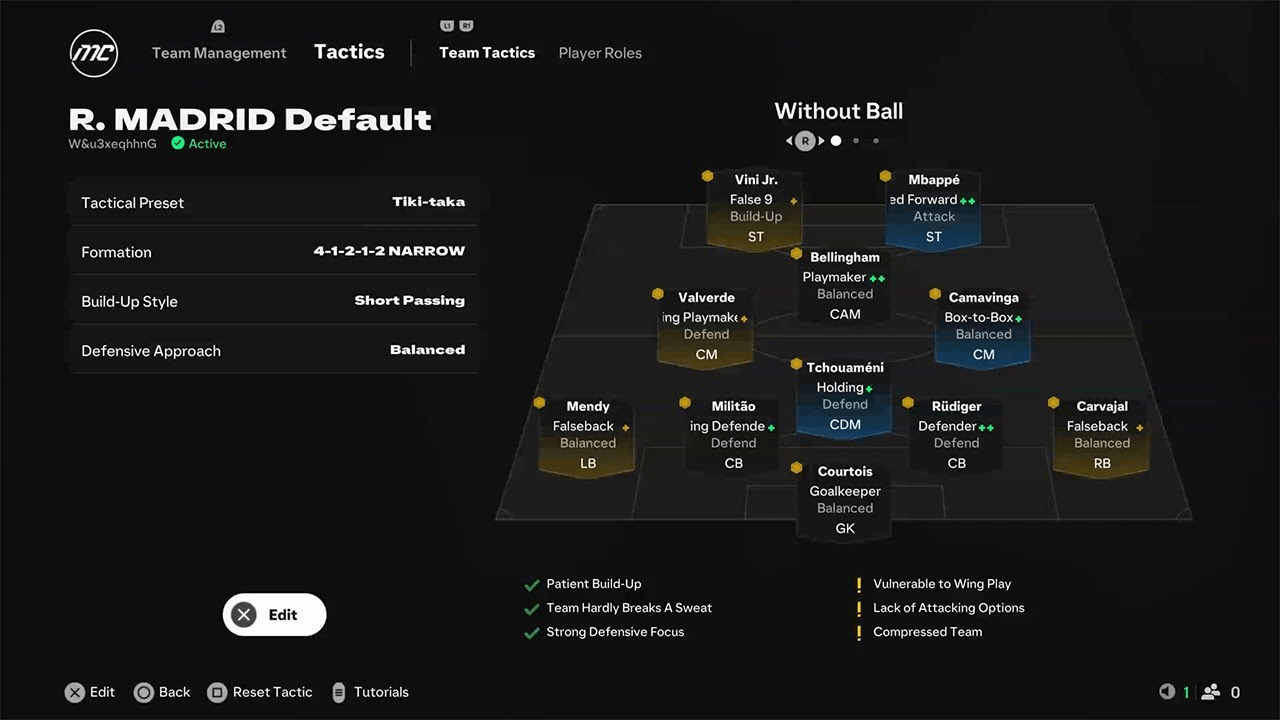
While transfers, scouting settings, and some general settings are permanent once the save begins, you can still change visual elements like camera angles, player names, indicators, and commentary language.
The game offers additional commentary voices like Guy Mowbray and Sue Smith, and you can enable or disable sideline commentators. The "Beyond Broadcast" feature adds crowd intensity beyond typical levels, and "Controller Audio Volume" is adjustable for those playing on PS5.
Creating a Player in Career Mode
In "Player Career Mode," you can select an avatar, give them a custom name and commentary name, and customize their appearance using EA's Cranium technology.
This includes modifying the kit, such as tucking in the shirt or changing kit socks, and choosing branded boots from Adidas or Nike.
If your player is a goalkeeper, you can add pants to the kit. For field players, changing facial accessories, unlocked animations, or even adjusting free-kick, penalty, and running styles helps make your player stand out.
Adding unique goal celebrations can also enhance your player's personality on the pitch.
Choosing Your Origin Story and Club
The origin story affects your player's attributes and age, while selecting a club determines your starting point. You can opt for a Premier League club or work your way up from League 2.
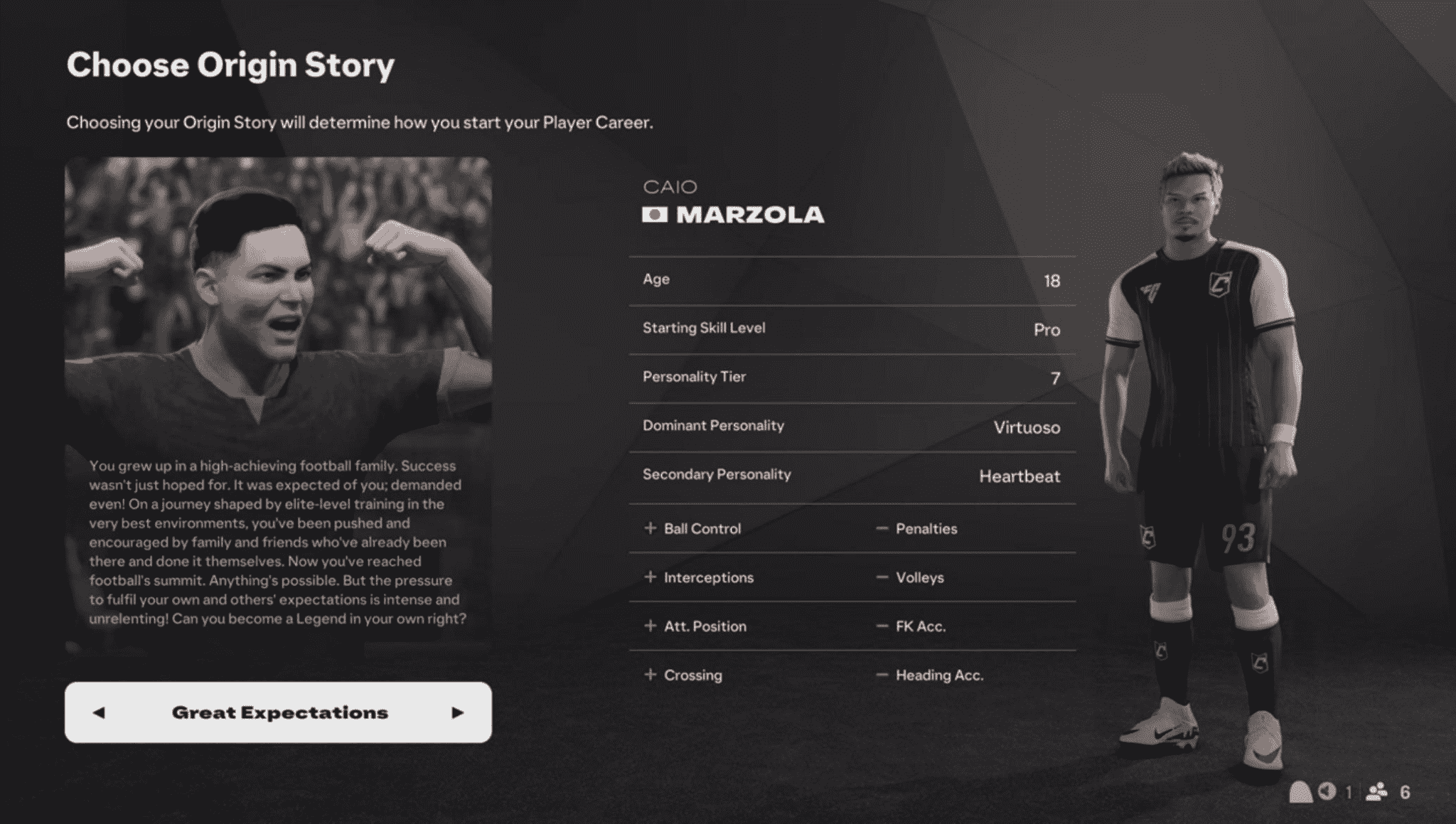
Choosing a smaller club might provide more game time, but starting at a top club could mean limited opportunities. it's essential to find a balance based on your goals and difficulty level.
Final Touches for Your Player Career Mode
Select your desired position and adjust pre-career settings similar to those in manager mode. Once you enter the save, visit the notifications tab to check for any important messages, such as one from your player's parent, which could be linked to your origin story.
Go to the "My Agent" section to review any introduction messages or important details from your agent, as they play a significant role in your player's career development.
Transfer Settings
- Active Transfers: Default setting.
- Disable Transfers: Turns off transfers entirely for your Career Mode.
- Disable First Window: Transfers are off only for the first window, like in previous versions.
- Only Transfers: Allows permanent transfers only—no loans.
- Only Loan: Restricts moves to loan deals only.
- Transfer Embargo: A new feature this year, allowing you to prohibit your team from making transfers for a set number of seasons (up to 14 seasons).
Scouting and Training Settings
- Scouting: Turn it on or off entirely.
- Training Plans: You can leave this on to manage all aspects of your team's training or choose a fixed rate where energy and sharpness recovery are automated. Alternatively, use "Always Full" to keep energy and sharpness at 100%, which essentially acts like a cheat code.
- Opponent Difficulty: Adjust to your preference.
- Financial Takeover: Set an injection amount ranging from 10 million to 1 billion, representing a one-time cash boost due to a board takeover.
Board Expectations and Youth Settings
- Board Expectations: You can leave this on "Strict" to ensure that most objectives must be met to retain your job, or choose "Harsh" or "No Sacking," where no matter your performance, you can't be fired.
- Youth Tournament Lengths: Choose anywhere from 3 minutes to 20 minutes.
- Youth Player Quality: Decide if you want to play with youth players at their full potential or their current overall. We recommend the latter to avoid overestimating their abilities.
Training Plan Settings
- Training Plan Recovery Rates: Choose from "Default," "Light" (faster recovery, slower energy decay), or "Realistic" (slower recovery, quicker decay).
- Training Plan Availability: You can use manual plus automated, fully automated, or manual-only plans where you design your own training plans.
- Playing Training Drills: Turn pre-match drills on or off for temporary play styles.
- Development Rate for Players: Seniors can develop at normal, slow, or fast rates, and youth players can also be set to normal, fast, or slow.
Transfer Approaches
- Light Transfers: Easier negotiations and higher acceptance rates.
- Realistic: Harder to get deals done.
- Default: A balanced approach.
- Loose vs. Strict Transfer Approaches: "Loose" means CPUs are open to negotiations, while "Strict" makes them more resistant.
- Scouting Speed: Choose from instant, fast, normal, or slow results based on the player type.
Additional Settings
- International Job Offers: Choose whether to receive them.
- European Competition: Toggle this on or off.
- Currency: Set your preferred in-game currency.
Navigating the Menus
Once you enter the save, you'll notice new menus. Start by exploring them and getting familiar with the control system. Hold down L2 to quickly access tabs like Office, Academy, and Squad Notifications. You can use L1 and R1 to switch between tabs.
In the Central Tab, you'll find the task list, and on the right, there's social media. You can expand or minimize this with the square button. This area serves as a shortcut to various tasks like reviewing scouting reports or youth tournaments.
To save your game, head to the "Customize" section.
Checking Board Objectives
Review your Board Objectives immediately. These will determine whether you keep your job or not. Each club has different critical, low, or high objectives. For instance, Manchester United may have "Youth Development" as critical but not list a specific objective. Pay attention to these as they'll affect your manager popularity rating, which is essential if you're playing without the "No Sacking" setting.
Managing Your Youth Squad
Visit your Youth Academy to identify potential stars. If you see players with high potential, consider developing them further. Playing in a Youth Tournament under the new Rush mode can help you gauge if these players are ready for promotion.
Team Management
Head to the Squad Hub to review your best players, their attributes, financial stats, and those currently on loan. If needed, you can recall loaned players, release them, change kit numbers, or handle contract renewals.
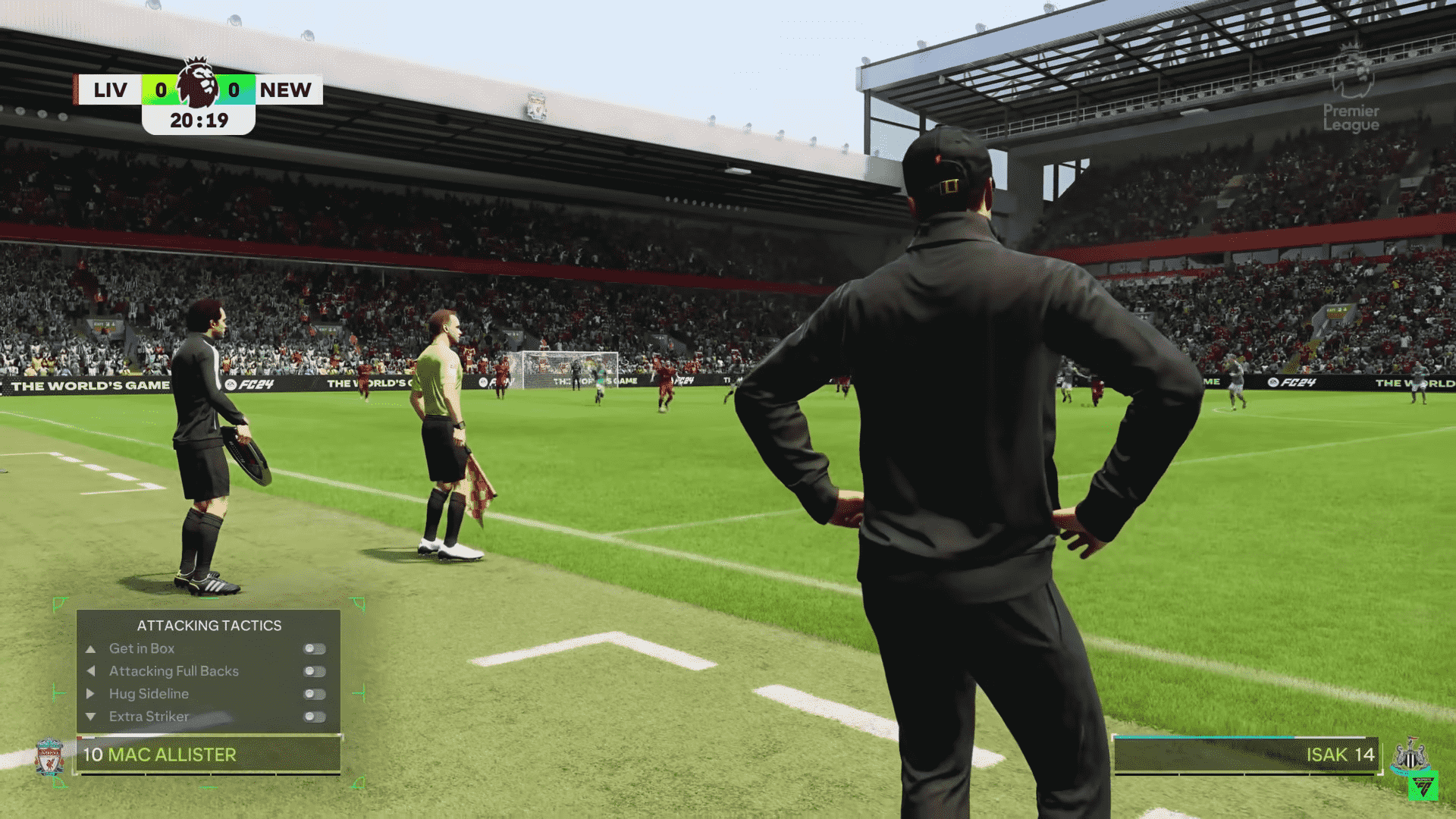
Next, go to Team Management to familiarize yourself with your squad and their current formation. Set up a lineup and adjust tactics based on your preferred playing style. You can import tactics or tweak them using presets like Wing Play, Tiki-Taka, or Park the Bus.
Player Roles and Tactical Presets
Check out the new FCI IQ feature to assign optimal roles for each player. Each player has a specific role, like "Advanced Forward" or "Poacher," with their own pros and cons. Assign these roles wisely to maximize on-field performance.
In the Tactical Preset Menu, hire the best coaches based on their star ratings to boost player development. You might get a five-star coach if you pre-ordered the game, so allocate them effectively to attack or defense as needed.
Pre-Season Tournaments
Every Manager Career Mode save comes with the option to participate in a pre-season tournament. This can be beneficial if you're unfamiliar with your players or team. Pre-season gives you a few extra matches to test formations, tactics, and player roles. You may even earn prize money if you win the tournament, but this only applies to the top team.
Ready To Dominate The Field?
This FC 25 guide covers all that you need to know about this game to succeed. If you need even more help in the future, don't hesitate to reach out to us at RPGStash for all of your FC 25 needs. We've got FC 25 coins and more!


![FC 25 Coins [⏱️ 10-45 Min via safe Comfort Trade]](/img/tmp/product_mini_2_61064.jpg?time=1735635422)
